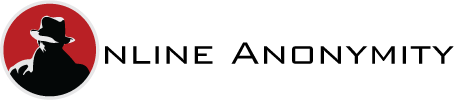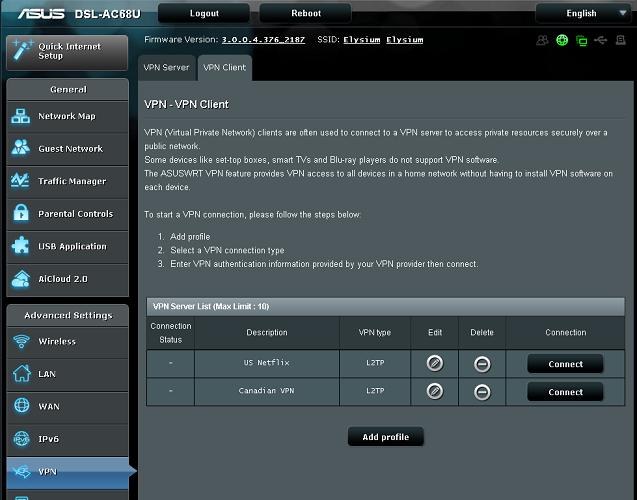Setting up a vpn on a computer is a fairly straight forward task, simply install the software and then connect to the server and that’s about it. However increasingly people are using a whole host of other devices to connect to the internet, so how can you get them to use a network wide VPN ?
For example I stream media on several devices at home, a Roku, a Wii U, Samsung Smart TV and a media streamer from BT running BT View. Although on a couple of these you can access the network settings, there’s no real way to connect to a VPN. You can control basic networking details like IP address (although not directly on the Roku), but to allow authentication to a VPN is pretty difficult without hacking these devices.
So if you want to watch the US version of Netflix on your Roku from the UK or BBC iPlayer on a Wii U from the US then what are your options? Well you can try a Smart DNS service, although this seems to becoming rather unreliable and at this moment is probably best avoiding. Or you can find some way to set up the best UK VPN that effects all these devices at once. The secret is to look one step away from these devices and set up the VPN on your router, which is actually much easier to do than you would expect.
Setting Up a Network Wide VPN at Home
The first requirement though is a decent modem or vpn client router which supports network wide VPN functionality. More specifically you need it to support a client VPN connection, which most modern routers do – although many ISPs supply cut down or restricted routers with this functionality blocked. Here’s the page I set up on my ASUS vpn router –
This is the ASUS AC68U, although most of the ASUS range support client VPNs including the basic models. Also all my netgear vpn router models also support this configuration, although obviously you’ll need to check individual models. It’s important to stress that you need the ‘client VPN’ mode as almost all support a VPN mode for incoming connections. It’s important to stress this difference as you’ll find many which advertise router with vpn server, but we need the facility to act as a vpn client too.
What we need to do is to make a VPN connection out from our router to a VPN server in the correct country. You’ll need the address of the relevant VPN server, then the username and password to authenticate. If the servers are configured to allow this access you should be able to get the details you need from your VPN service provider.
As you can see from my setup, I commonly use two VPNs one to the USA and one to Canada. When I enable this VPN every device on my network is routed through the respective VPN server.
So to clarify –
When my US VPN is enabled my Smart TV, Tablets, computers, media streamers effectively all have a US IP address.
Which means they’ll all connect to the US version of Netflix, all will be able to access Hulu, ABC and HBO too. It’s not perfect of course, this method affects everything so there has to some sort of consensus when I enable them. For example when the US VPN is enabled then nobody will be able to access BBC iPlayer as we’ll all appear to be from the US.
An added bonus is that you will automatically add a layer of security to every piece of data leaving your network. That is whilst enabled you effectively have a dedicated vpn router which is encrypting all the data on your internet connection. This also means that all your web activity is hidden in logs at your ISP too. Instead of having a complete record of what you do online, there will simply be a record of an encrypted connection via the VPN tunnel.
It’s also important that this VPN is fast because everything is routed through this single tunnel, the servers at Identity Cloaker for example are all very fast so it’s not an issue with them but many VPN services can be extremely slow.
It’s a simple way to effectively enable a network wide VPN on all your devices like Smart TVs easily, and it’s also quick to enable and disable them if your router has a Web interface which you can access.